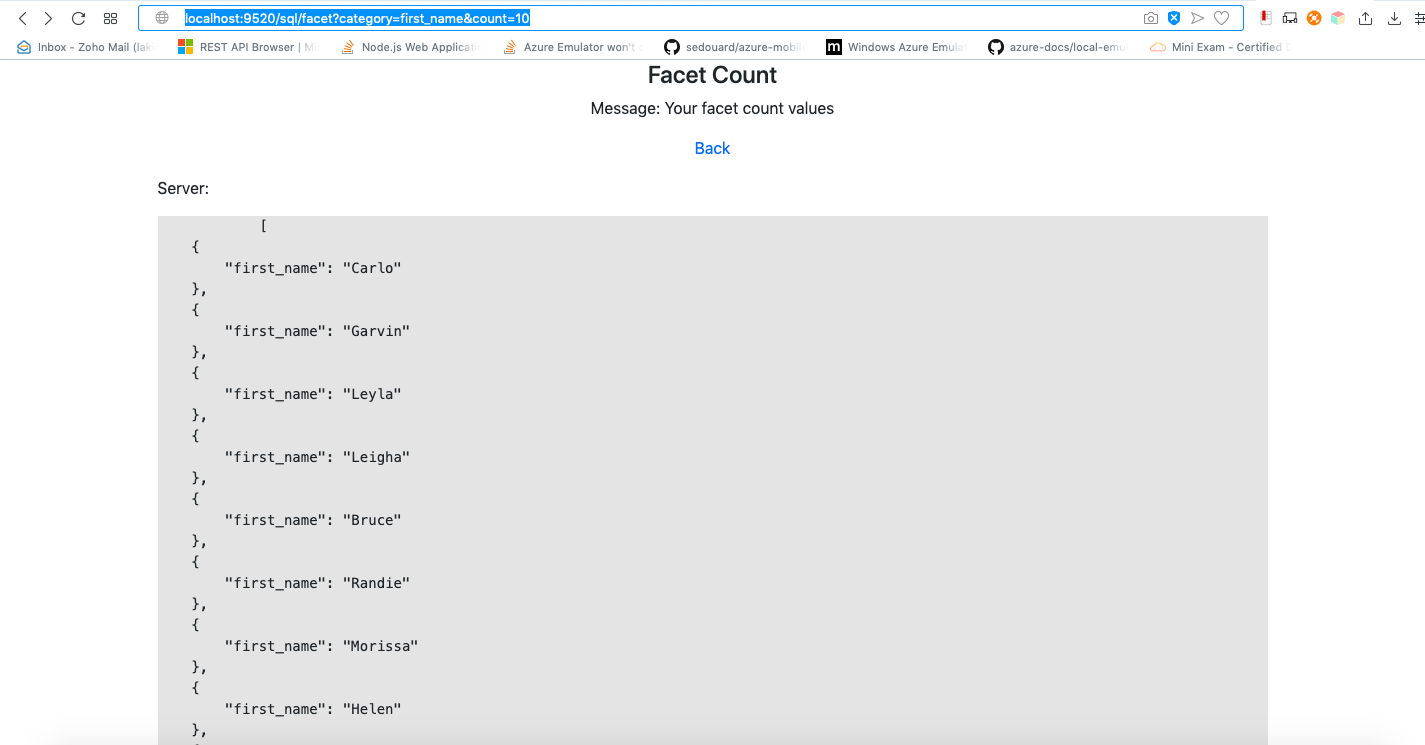Azure Search Example
Pre Requisites
- Node.js 8.5 or greater
- Docker running locally
- MySQL Server
- MongoDB Service
Azure Search Emulator provides the support on following services on SQL and NoSQL sources,
- Search queries
- View Indexes
- Create Indexes
- Drop Indexes
- Count (top, skip & orderby)
- Facets (count & category)
Depending on your data source, Azure search currently supports MySQL and NoSQL sources. As for the first step, the data needed to be loaded to the sources. If you want to test the searcg service we have provided a sample mock data as follows.
The guide will be divided into two sections depending on the data source.
MYSQL
Step 1:
Before starting the service, it is recommended to start MySQL server which is having in your machine or run our MYSQL server docker image.
If you are using the provided Azure MySQL service, there are few configurations needs to be given in order to get a successful connection.
ALTER USER 'root'@'localhost' IDENTIFIED WITH mysql_native_password BY '';
CREATE USER 'root'@'%' IDENTIFIED BY '';
GRANT ALL ON *.* TO 'root'@'%';
ALTER USER 'root'@'%' IDENTIFIED WITH mysql_native_password BY '';
FLUSH PRIVILEGES;
The password and the username is up to the user to define. Currently in the above example no password is provided.
Step 2:
After the changes done with the provided SQL server, proceed with providing data.
- For SQL - Mock Data
Copy the SQL data or import the data to the MySQL server.
Step 3:
After data loaded to MySQL, run the Azure Search Emulator.
clocal search-start
NOSQL
Step 1:
Install MongoDB to your machine.
Step 2:
Import the mock csv data to mognodb or upload your own dataset.
mongoimport -d mysampledb -c users --type csv ./example/azure-search/MOCK_DATA.csv --headerline
Step 3:
Run mongodb service
Mongod
and
mongo
Expected Results

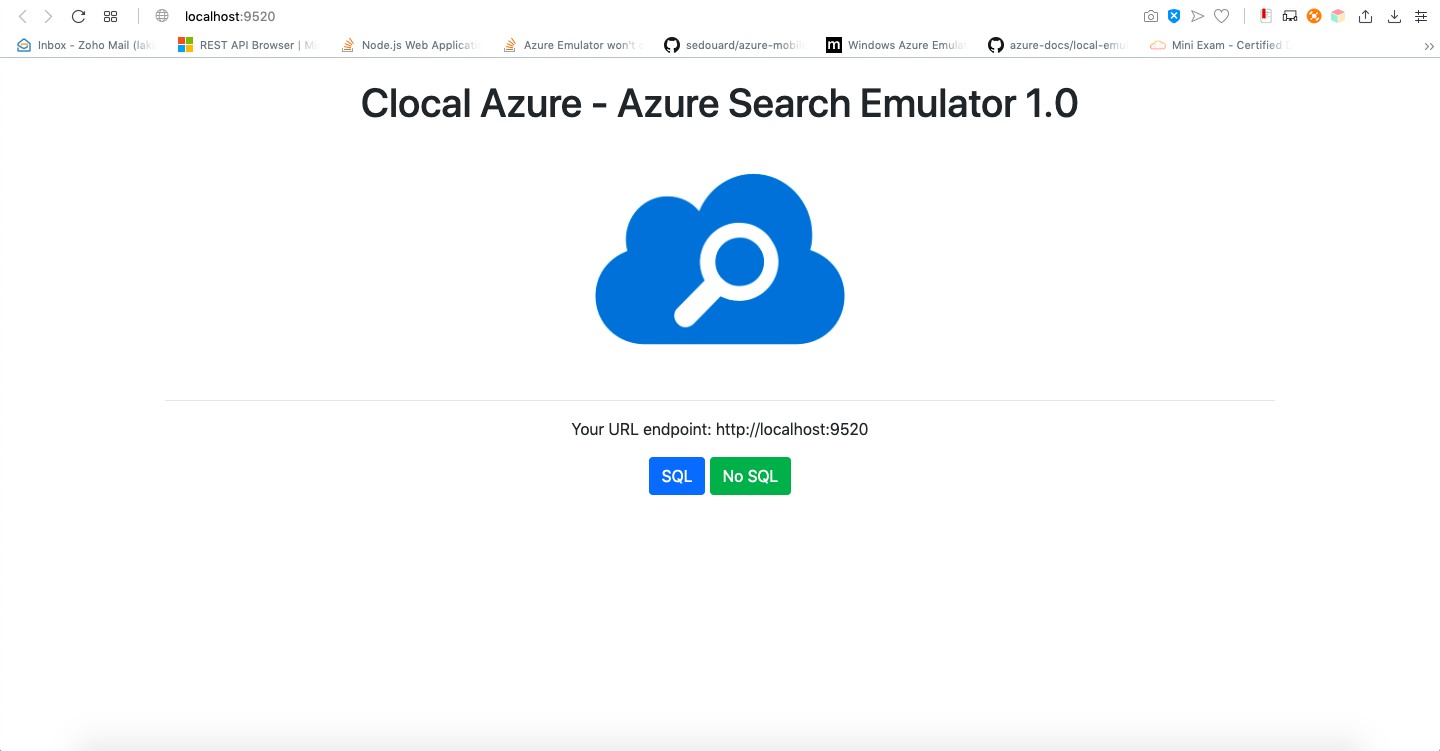
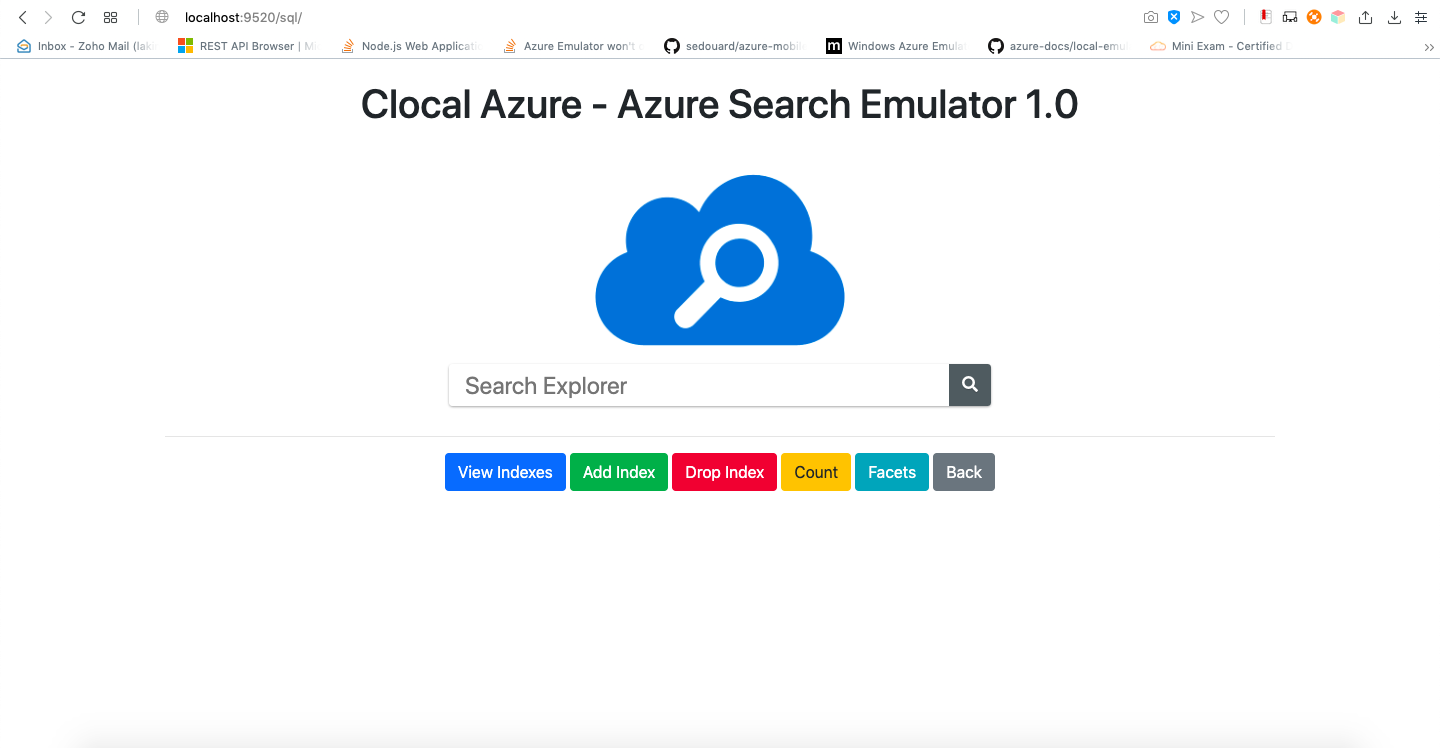
Create and Drop Indexes
In order to create and drop indexes, there is a config.js file which holds all the setting details. Following are the index details filled for the mock data set provided. You have to change the values in the config file for any other dataset.
config.indexName = 'idx_users';
config.indexSQLColumns = 'first_name, last_name';
config.indexNoSQLColumns = {first_name: 1, last_name: 1};
After setting up the values, you can start the service and a simple button click / call a GET API will create/drop the index.
http://localhost:9520/sql/indexes/create
http://localhost:9520/sql/indexes/drop
http://localhost:9520/nosql/indexes/create
http://localhost:9520/nosql/indexes/drop
Note:
- Filters are the data needed to be displayed with the searched data
- Searchables are the column values looking to search.
Provided API’s
The following sample APIs are based on the mock data, you can repalce your own dataset values.
Count
In order to work around the pagination through REST API, we have added following parameters.
- Top
- Skip
- Order by
For more information visit official documentation.
-
Sample API’s
http://localhost:9520/sql/count?top=10
http://localhost:9520/sql/count?orderby=gender
http://localhost:9520/sql/count?top=10&skip=10
http://localhost:9520/sql/count?top=10&orderby=gender
http://localhost:9520/sql/count?top=10&skip=10&orderby=gender
-
Result
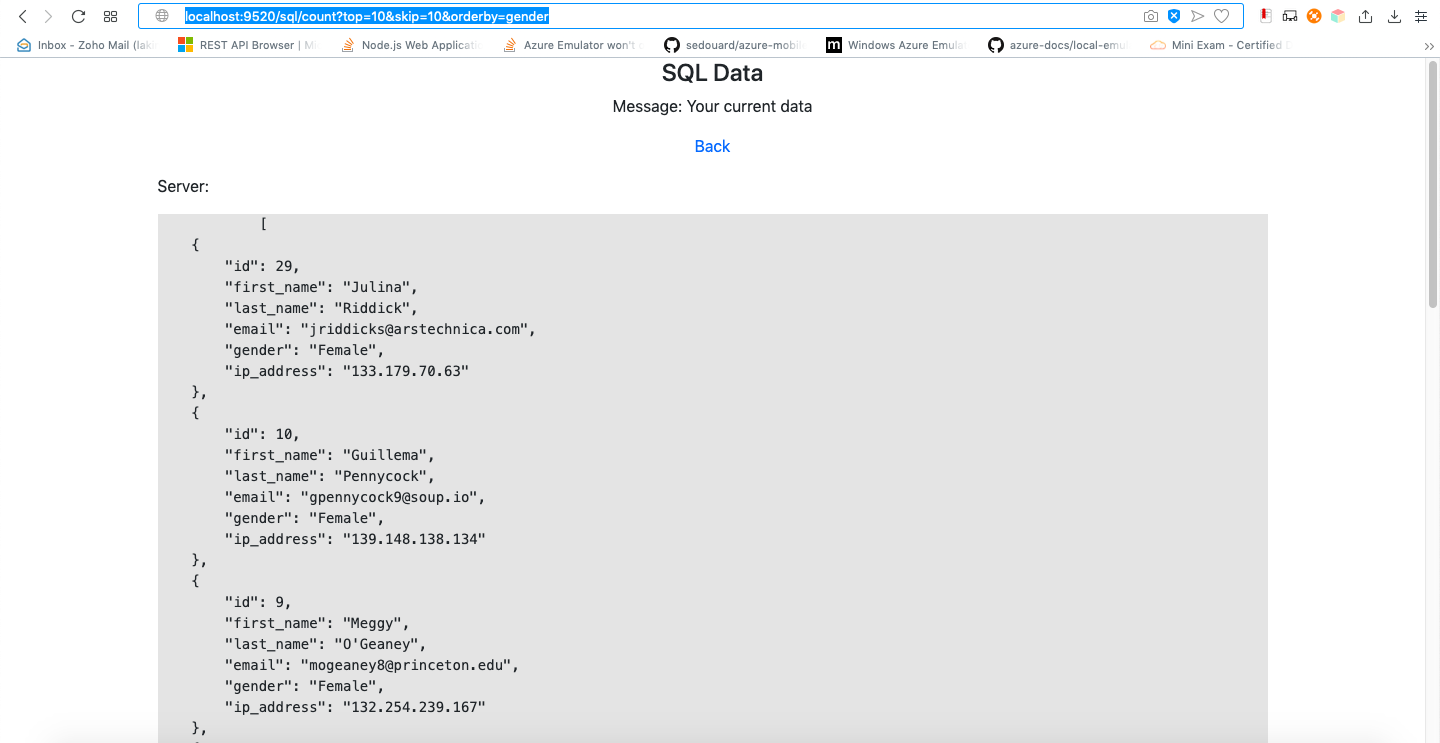
Facets
Facets are currently supporting up to the count parameter with the category. For more information visit the official document.
-
Sample API
http://localhost:9520/sql/facet?category=first_name&count=10
-
Result